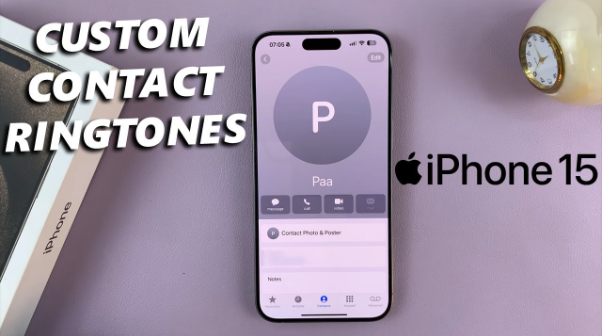Setting a custom ringtone for a contact on iPhone 15 is a great way to personalize your phone and instantly recognize who’s calling. Whether you want to assign a unique sound to family members or specific friends, customizing your ringtones enhances your overall iPhone experience. This guide will walk you through how to set a contact-specific ringtone, download new tones, troubleshoot issues, and more.
How to Set a Custom Ringtone for a Contact on iPhone 15
If you want to assign a unique ringtone to a specific contact on your iPhone 15, follow these steps:
- Open the Contacts App: Unlock your iPhone and navigate to the Contacts app or access contacts via the Phone app under the “Contacts” tab.
- Select a Contact: Scroll through your list and tap the contact you want to customize.
- Tap Edit: In the top right corner, press Edit to access the contact’s details.
- Choose Ringtone: Scroll down and tap Ringtone to see a list of available sounds.
- Select a Custom Ringtone: Pick from Apple’s default ringtones or custom ringtones you’ve downloaded.
- Confirm and Save: Press Done to finalize your selection and save the changes.
Now, whenever this person calls, your iPhone will play the selected custom ringtone instead of the default tone.
Benefits of Assigning Unique Ringtones to Contacts
Using personalized ringtones isn’t just about fun—it’s practical. Here’s why:
- Instant Caller Recognition: Know who’s calling without looking at your screen.
- Better Organization: Assign different tones to family, friends, and work contacts to categorize calls.
- Express Your Style: Personalize your iPhone ringtone settings with sounds that match your preferences.
- Efficient Call Handling: Different ringtones can help you prioritize important calls over others.
If you don’t want to manually create ringtones, you can find ready-to-use ringtones on websites like dzwonki.tel and klingeltone.com.de, which offer a wide selection of free ringtones without needing extra software.
How to Download and Use Custom Ringtones on iPhone 15
If Apple’s default ringtones aren’t enough, you can download custom ringtones and set them up easily.
Where to Download Custom Ringtones
You can get free and legal ringtones from trusted sites like:
- dzwonki.tel – Offers high-quality MP3 and M4R ringtones for iPhones.
- klingeltone.com.de – Provides an extensive collection of pre-cut ringtones that are ready to use.
How to Transfer Ringtones to iPhone Without iTunes
If you want to add custom ringtones to your iPhone without using iTunes, follow these steps:
- Download a ringtone in M4R format from dzwonki.tel or klingeltone.com.de.
- Use GarageBand: Open the app, import the ringtone file, and save it as a ringtone.
- Set it as a Contact Ringtone: Follow the steps in the previous section to assign it to a specific contact.
This method ensures you get high-quality ringtones without the hassle of iTunes syncing.
Alternative Methods to Set Custom Ringtones
If you want to create a completely unique ringtone, there are other ways to do it:
Using GarageBand on iPhone
- Open GarageBand and select an audio file.
- Trim the file to 30 seconds or less.
- Export it as a ringtone and assign it to a contact.
Using Third-Party Ringtone Maker Apps
Several apps on the App Store allow users to customize and create ringtones, including:
- Ringtone Maker
- Zedge
- Audiko Ringtones
These apps make it simple to cut and edit ringtones directly on your iPhone.
Troubleshooting Common Issues When Setting Custom Ringtones
If you’re having trouble assigning custom ringtones, here are some common solutions:
- Ringtone Not Appearing? Check that the file is in M4R format and added correctly.
- Can’t Select Custom Ringtone? Restart your iPhone and ensure the ringtone file is under 30 seconds.
- Ringtone Plays Default Tone Instead? Delete and re-add the ringtone under Settings > Sounds & Haptics.
- Ringtone Too Quiet? Adjust volume in Settings > Sound Preferences > Ringtone Volume.
If your problem persists, try re-downloading a new tone from dzwonki.tel or klingeltone.com.de to ensure a high-quality file.
How to Set Custom Ringtones for Specific Notifications
Beyond calls, you can also assign unique sounds to texts and app notifications:
- For Text Messages:
- Go to Contacts, select a contact, tap Edit, and choose Text Tone.
- Select a custom sound and save your changes.
- For App Notifications:
- Open Settings > Notifications.
- Select an app and tap Sound to choose a custom tone.
This lets you differentiate alerts without needing to check your screen constantly.
Frequently Asked Questions About iPhone Ringtone Customization
Can I set different ringtones for different contacts?
Yes, follow the steps in this guide to assign a custom ringtone to each contact.
What is the maximum length for a custom ringtone?
Apple allows ringtones up to 30 seconds long. Anything longer will need to be trimmed.
How do I remove a custom ringtone?
Go to Settings > Sounds & Haptics > Ringtone, swipe left on the custom tone, and delete it.
Can I use my favorite song as a ringtone?
Yes, but you’ll need to convert it to M4R format and import it via GarageBand or a third-party app.
Conclusion
Customizing ringtones on your iPhone 15 is an easy way to personalize your calls and alerts. Whether you use built-in options, download from dzwonki.tel and klingeltone.com.de, or create your own, the process is simple. Try it today and let us know how it worked for you! Leave a comment, share this guide, or explore more content on our website.