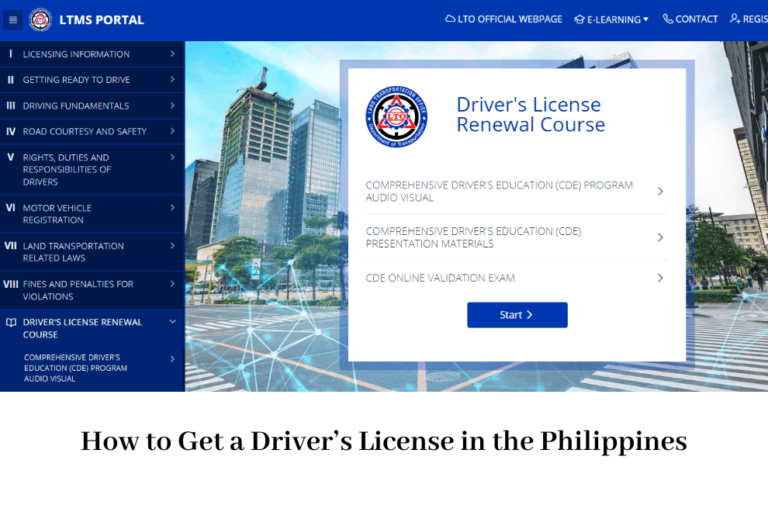WiFi calling is a feature that allows users to make voice calls and send text messages over a WiFi network instead of using a traditional cellular network.
菲律宾 Globe WiFi calling utilizes the internet to transmit voice and data, providing an alternative to regular phone signals. This service is particularly beneficial in areas where cellular signal strength is poor or inconsistent but where a stable WiFi connection is available.
How Does Globe WiFi Calling Work?
Globe WiFi calling works by routing voice calls and text messages over the internet rather than through traditional cellular networks. When a user makes a call using WiFi calling, the call is transmitted as data packets over the internet to Globe’s servers, which then route it to the recipient.
This process ensures that even if you are in a location with poor cellular reception, you can still make and receive calls as long as you have access to a WiFi network.
The technology behind WiFi calling uses VoIP (Voice over Internet Protocol), similar to services like Skype or WhatsApp.
However, the key difference is that WiFi calling integrates directly into your phone’s native dialer and messaging apps, making it a seamless experience without needing third-party apps.
Benefits of Using Globe WiFi Calling
1. Improved Call Quality:
WiFi calling can significantly improve the quality of your calls, especially in areas where cellular signal is weak. Since the call is transmitted over a stable WiFi connection, it reduces the chances of call drops and audio lag.
2. No Additional Costs:
Globe WiFi calling doesn’t require any additional charges. Calls made via WiFi are charged as per your regular plan, without incurring extra roaming fees, making it a cost-effective solution for international travelers.
3. Seamless Integration:
Unlike third-party applications, GlobeWiFi calling integrates seamlessly with your phone’s existing features. You don’t need to download any extra apps or remember to switch settings. If WiFi calling is enabled and available, your phone will automatically use it.
4. Extended Coverage:
With Globe WiFi calling, you can stay connected even in places with no cellular coverage, such as basements, remote areas, or high-rise buildings. As long as you have access to a WiFi network, you can make and receive calls.
5. Battery Efficiency:
WiFi calling can be more battery-efficient than cellular calls, as your phone doesn’t need to constantly search for a cellular signal, which can drain battery life faster.
How to Set Up Globe WiFi Calling
Setting up Globe WiFi calling is a straightforward process, and it can be done directly from your smartphone’s settings. Here’s how to enable WiFi calling on different types of devices:
For iPhone Users:
1. Check Compatibility: Ensure your iPhone is compatible with Globe WiFi calling. Most modern iPhones from iPhone 6 and later support this feature.
2. Enable WiFi Calling:
- Go to “Settings.”
- Tap on “Phone.”
- Select “WiFi Calling.”
- Toggle the switch to enable “WiFi Calling on This iPhone.”
3. Update Emergency Address: You may be prompted to update your emergency address. This is used for emergency services to locate you in case of an emergency call.
For Android Users:
1. Check Compatibility: Make sure your Android phone supports WiFi calling. Most recent models do, but it’s always good to check.
2. Enable WiFi Calling:
- Open “Settings.”
- Tap on “Connections” or “Network & Internet,” depending on your device.
- Select “WiFi Calling.”
- Toggle the switch to enable it.
3. Follow On-Screen Instructions: Some devices may require you to enter additional information or confirm settings to activate WiFi calling.
Troubleshooting Common Issues
While Globe WiFi calling is designed to be user-friendly, you may encounter some issues. Here are common problems and their solutions:
1. Unable to Enable WiFi Calling:
If you cannot enable WiFi calling, ensure your phone is compatible and updated to the latest software version. Also, verify that you have a stable WiFi connection.
2. Poor Call Quality:
If the call quality over WiFi is poor, check the strength and stability of your WiFi connection. You may need to move closer to the router or switch to a different network.
3. Calls Dropping:
If calls are dropping frequently, ensure that your phone remains connected to WiFi. Call drops may occur if the WiFi signal is weak or if the device switches between WiFi and cellular network during the call.
Conclusion
Globe WiFi calling is a valuable feature for anyone looking to enhance their communication experience, especially in areas with poor cellular reception. By leveraging WiFi networks, Globe provides a reliable and cost-effective solution for making calls and sending texts. Whether you’re at home, in the office, or traveling abroad, Globe WiFi calling ensures that you remain connected without the hassle of dropped calls or poor signal quality. Set it up today and enjoy seamless communication wherever you go.
FAQs About 菲律宾GlobeWiFi calling
1. Is Globe WiFi calling available on all plans?
Yes, Globe WiFi calling is available on most postpaid and prepaid plans. However, it’s always best to check with Globe customer service to confirm availability for your specific plan.
2. Can I use Globe WiFi calling while traveling abroad?
Yes, you can use Globe WiFi calling internationally. As long as you have a stable WiFi connection, you can make calls to the Philippines or other countries without incurring roaming charges.
3. Will WiFi calling use my data allowance?
WiFi calling uses the internet data provided by your WiFi network, not your mobile data allowance. Therefore, it does not consume your Globe data plan.
4. Do I need a special app for Globe WiFi calling?
No, Globe WiFi calling integrates directly with your phone’s native calling and messaging features, so no special app is required.
5. How do I know if I am using WiFi calling?
When WiFi calling is enabled, you will see “Globe WiFi” or a similar icon on your phone’s status bar during a call, indicating that the call is being routed over a WiFi network.