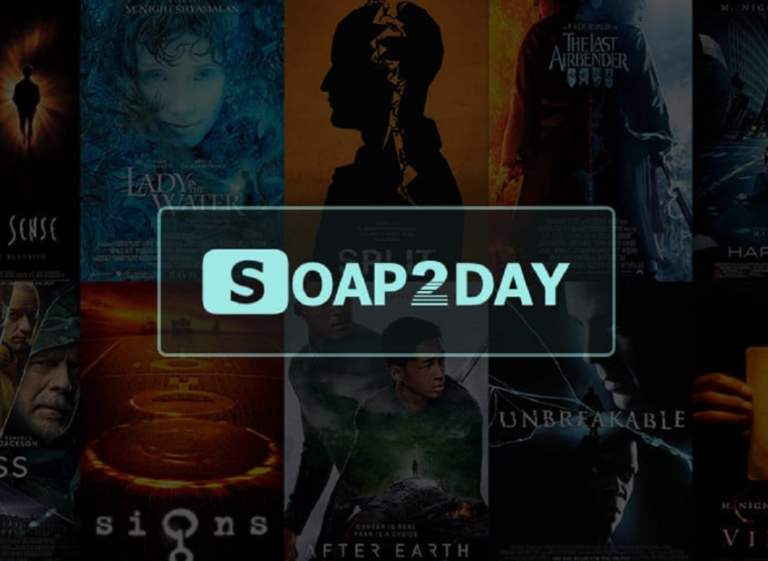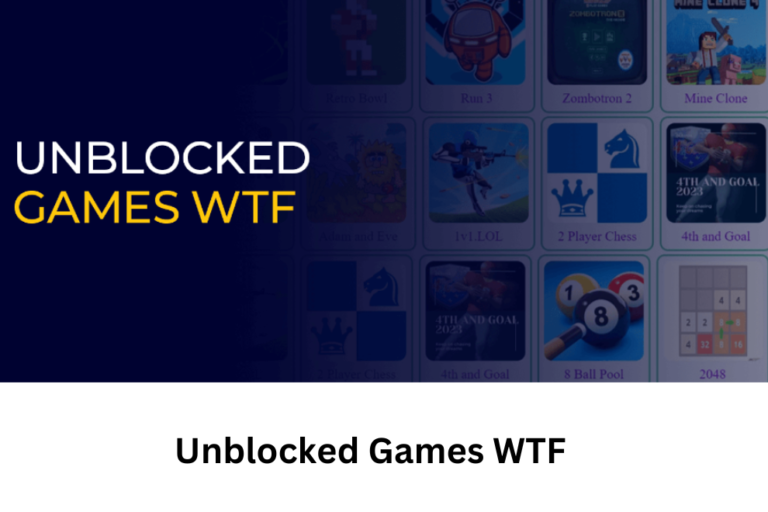Managing text messages can sometimes be tricky, especially when you want to delete messages for both parties involved. Whether for privacy reasons or simply decluttering, it’s important to know how iPhone’s messaging system works and what’s possible in terms of deleting messages on both ends.
In this guide, we’ll explore how to delete text messages on iPhone for both sides, what limitations exist, and some useful tips for managing conversations.
Understanding Message Deletion on iPhone
Before diving into the steps of deleting messages, it’s important to clarify how iPhone’s iMessage system functions. The iMessage platform uses end-to-end encryption, meaning that messages are securely sent between users.
However, unlike some messaging platforms (such as WhatsApp), iMessage doesn’t offer a built-in feature that allows for deleting a message from both the sender and the receiver’s devices after it has been sent.
Why Would You Want to Delete Messages for Both Sides?
There are several reasons why you may want to delete messages for both sides:
- Privacy: You may accidentally send personal or sensitive information to the wrong person.
- Mistake Correction: You might regret sending a message and want to retract it.
- Conversation Clean-Up: Deleting messages can declutter the conversation thread and maintain a clean inbox.
Despite these needs, it’s essential to understand the capabilities and limitations of iPhone’s messaging system.
Steps to Delete Text Messages on iPhone
While deleting messages for both sides on iPhone isn’t directly supported, there are ways to manage your messages. Below are step-by-step instructions for different scenarios:
1. Deleting a Message from Your Device
The simplest way to delete a message is from your own device. This process removes the message only from your side of the conversation.
- Step 1: Open the Messages app on your iPhone.
- Step 2: Find the conversation containing the message you want to delete.
- Step 3: Tap and hold on the message.
- Step 4: Select “More” from the options.
- Step 5: Tap the trash icon (delete) and confirm.
While this removes the message from your iPhone, it will still remain on the recipient’s device unless they also delete it.
2. Deleting Entire Conversations
Sometimes, you might want to delete an entire conversation rather than individual messages. This option is quicker but still only affects your side of the conversation.
- Step 1: Open the Messages app.
- Step 2: Swipe left on the conversation you want to delete.
- Step 3: Tap the trash icon to remove the entire conversation from your device.
Again, this will not delete the conversation from the recipient’s device.
Read Also: How to View TikTok Anonymously
Is It Possible to Delete Messages for Both Sides?
Unlike messaging apps like WhatsApp or Telegram, Apple’s iMessage does not have a “Delete for Everyone” or “Unsend” feature. Once a message is sent, it remains on both devices unless the other party manually deletes it.
Apple has yet to introduce a feature that allows users to delete a message from both sides after it’s been sent. While this might change in future iOS updates, the current system does not support such functionality.
What Can You Do to Minimize Mistakes?
Although you can’t retroactively delete messages for both sides, there are a few precautions you can take to avoid sending messages by mistake:
1. Review Before Sending
One of the simplest yet most effective ways to avoid mistakenly sending the wrong message is to double-check the content and the recipient before hitting “Send.” A quick review can help prevent errors.
2. Enable Send with Confirmation
While Apple doesn’t have this as a built-in feature, some third-party apps or services can integrate with your iPhone to provide a delay in sending messages, allowing you to cancel them within a few seconds of tapping “Send.”
3. Use Other Messaging Platforms
If deleting messages for both sides is critical for you, consider using apps like WhatsApp or Telegram, which offer “Delete for Everyone” features. These apps allow you to retract messages within a certain time window, deleting them from both your device and the recipient’s device.
Privacy Concerns and Alternatives
If privacy is your primary concern when wanting to delete messages for both sides, consider using the following strategies to ensure better control over your data:
1. Use Self-Destructing Messages
Certain messaging platforms, such as Signal, allow users to set messages to self-destruct after a specific time period. This ensures that the messages are automatically deleted from both devices without needing to manually remove them.
2. Rely on End-to-End Encrypted Messaging Apps
For the highest level of privacy and message control, end-to-end encrypted messaging apps like Signal and Telegram offer more control over sent messages and their deletion.
Future Possibilities with iOS Updates
It’s worth noting that Apple continually updates its iOS system, and it’s possible that a future update could introduce a feature allowing users to delete messages for both sides of a conversation. For now, however, the best you can do is delete messages on your side and ask the recipient to do the same if needed.
Conclusion: Navigating Message Deletion on iPhone
Although iPhones don’t currently offer a feature to delete messages for both sides, there are several ways you can manage your messages effectively. Whether you want to delete a message from your device or delete entire conversations, iPhone makes it easy to manage your data on your end. For those who require the ability to delete messages for both sides, exploring third-party apps that offer this feature might be the best alternative until Apple potentially adds such functionality.